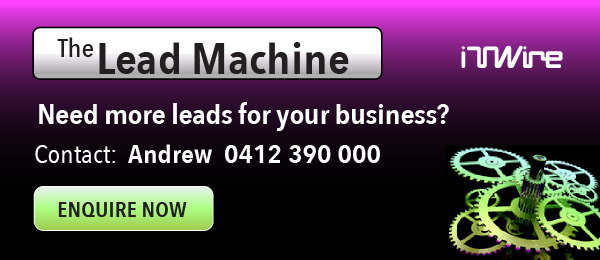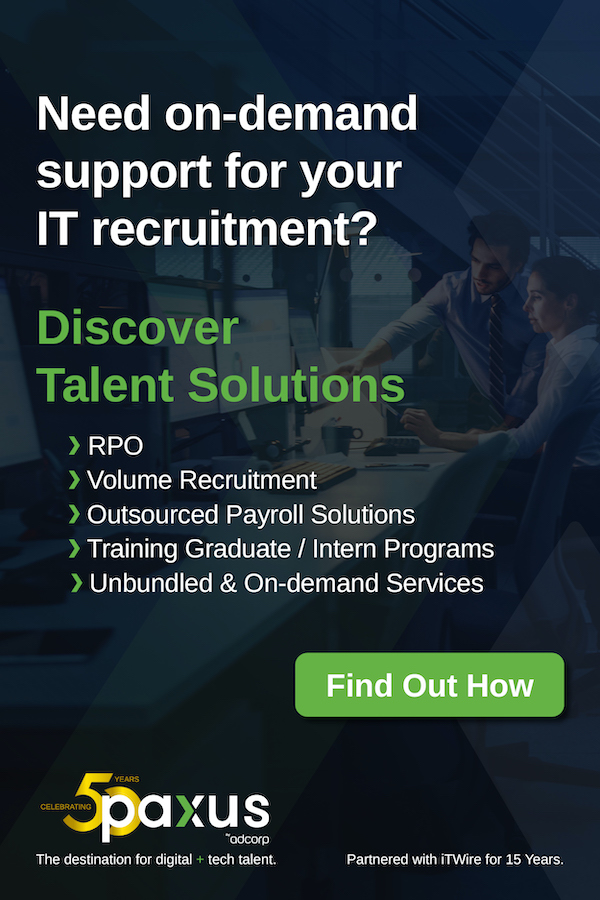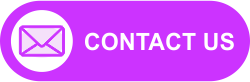Uncontrolled browser stores allow dangerous players to thrive. Most add-ons quietly collect your information, show ads, and spread malware. They typically promise to “enhance” your experience. Even secure tools can ask for too many permissions, which is bad for your privacy.
This post breaks down how browser extensions strike that balance between utility and harm. Find out how to test add-ons safely. And why your favourite tools might be more dangerous than beneficial.
Understanding Browser Add-Ons Safety
Browser add-ons increase convenience but are a security concern. While convenient, they may put users at risk of cyber threats. The right balance between convenience and security must be found. Browser extension security is crucial because even trusted add-ons can be exploited by cybercriminals.
Browser Add-Ons: Your Browser’s Custom Toolbox
Plugins, extensions, and other add-ons are tools that improve the functionality of your web browser. They enable password management, ad blocking, and security enhancements.
Most add-ons are useful, but some misuse their permissions. They can collect information, inject ads, or deliver malware. Their intimate connection with browsers makes them powerful but also harmful.
Benefits vs. Risks: Why the Debate Matters
Extensions offer significant benefits, increasing productivity and security. Password managers minimize logins to one click, ad blockers speed up webpage loads, and note-taking apps enable organization. But extensions are not all equal.
Attackers are increasingly using seemingly harmless browser extensions to hide malware. This trend raises concerns about browser extension security. Adding these tools requires users to strike a balance between safety and convenience.
Common Risks of Add-On Usage
Extensions present a range of security risks:
Data exposure: Some add-ons harvest browsing history, personal data, or login details.
Malware injection: Malicious extensions inject advertisements, hijack search queries, or spread malicious code.
Performance degradation: Poorly coded extensions consume system resources, causing slow browsing and crashes.
Hidden Browser Extension Dangers
Most users install extensions without thinking about the dangers. Some extensions run in the background, gathering information or inserting ads. Knowing these dangers makes users make better decisions.
How Malicious Extensions Work
Malicious extensions usually present themselves as helpful tools. They may start as legitimate applications. Afterwards, they can include secret features such as adware, spyware, or unauthorized tracking.
An ad blocker will function well at first. Subsequently, it can start showing unwanted ads or modifying your search results to sponsors’ links. Others capture keystrokes or steal your sensitive information without asking.
Privacy Risks
Most browser add-ons request a huge list of permissions. Others request permission to:
- Browsing history
- Keystrokes
- Cookie data
- Clipboard content
These permissions can be utilized for monitoring, advertisements, or even identity theft. The users end up agreeing to such requests without fully understanding the implications.
Phishing and Imposter Extensions
Evil-doers create fake extensions that mimic famous utilities. Once installed, they steal login details, add ads, or track browsing activities.
Attackers can also employ phishing to trick users into installing malicious extensions. Deceptive updates or security notifications can trick you into installing malicious add-ons. The add-ons can potentially compromise your data.
Are Browser Extensions Safe? Key Questions Answered
Not all extensions are malicious, but some are harmful. Permissions and origins checking allow users to determine if an add-on is safe.
Can Add-Ons Compromise Your Data or Device?
Yes, malicious or bad add-ons compromise personal data and system security. Some extensions ask for extra permissions. This enables them to track your activity or install malware.
How to Recognize Red Flags in Extensions
To avoid harmful add-ons, be aware of these red flags:
- Unclear descriptions: Good extensions provide clear details about what they do.
- Low ratings or few downloads: Low-rated or new extensions can be suspect.
- Too permissive requests: Do not install an extension if it asks for full browsing permissions.
Built-In Browser Protections: What You Should Know
New browsers come with security features to protect users from malicious extensions. These are:
- Automated blocklists: Browsers remove malicious extensions from their stores.
- Permission warnings: Users are warned about high-risk permissions.
- Sandboxing: Some browsers sandbox extensions to prevent data leaks.
Safe Ways to Use Add-Ons
Users can stay safe by choosing and managing add-ons wisely. Regular audits and permission checks are necessary for maintaining your system’s safety. Practicing good browser extension security involves careful selection and management of add-ons.
Choosing Reliable Sources for Extensions
Always obtain extensions from well-known stores like the Chrome Web Store or Mozilla Add-ons. Never use third-party sites, for they might provide modified versions with embedded threats.
Auditing and Removing Suspicious Add-Ons
For one to be safe:
- Check installed extensions regularly.
- Keep an eye on permissions and get rid of unnecessary ones.
- Uninstall or remove extensions you no longer use.
Extension Permissions Decoding
Certain permissions appear innocuous but grant deep access. For instance, “Read and change all your data on websites” permits complete browsing data access. A user being able to decode such permissions allows informed decisions.
Security Practices on Each Browser
Various security practices for extensions exist among browsers. User awareness of the differences between security practices for different browsers allows for the safe selection of an environment.
How Browsers Test Extensions
Chrome, Firefox, Edge, and Safari have rigorous review processes. Malicious add-ons occasionally slip through security cracks, though. Some browsers impose additional security, such as restricting background scripts that run.
Third-Party Add-Ons’ Risks
It is risky to sideload third-party add-ons from unreliable sources. Spyware may be hidden in these add-ons and operate in the background. They may also mine data in silence or not provide updates.
Best Practices for Using Add-Ons Safely
Adhering to recommended practices guarantees a more secure online experience. Good installation practices and maintenance are essential. Maintaining browser extension security requires ongoing vigilance.
Regular Updates and Permission Audits
Being up to date ensures security patches are applied. Regular permission checks and removal of unnecessary permissions reduce exposure to possible threats.
Monitoring Browser Health
Signs of a malicious extension are:
- Unwanted pop-ups or ads
- Slower speeds
- Changes to default search engines or homepages
If these issues arise, review installed extensions and remove suspicious ones.
Frequently Asked Questions
Can extensions in my browser snoop on me?
Yes, some add-ons track browsing history or even keystrokes. Always check permissions before installation.
How do I reverse a malware-ridden extension?
Remove the extension, reset browser settings, and look for malware. Changing hacked passwords is also recommended.
Are free extensions more risky than paid ones?
Not exactly, but free add-ons often gather data for financial gain. Paid add-ons may have better security practices and lower privacy risks.
Conclusion: Establishing the Balance between Utility and Caution
Browser extensions make users more productive but are not danger-free. Users must place security first. They must download from trusted sources, limit permissions, and keep extensions up to date.
Using information and prudence, users can try out browser extensions and avoid potential dangers. Good browsing practice yields a secure and trouble-free internet surfing experience.