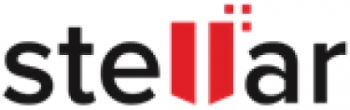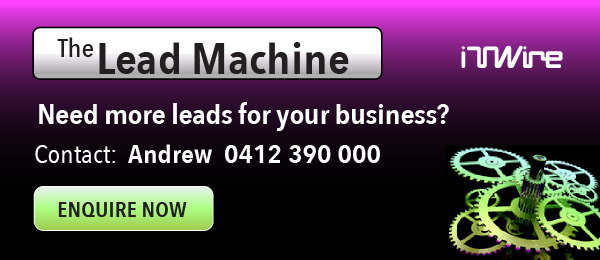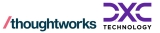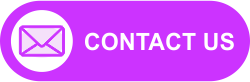The software stores data in the form of QuickBooks Company File (.QBW). However, at some point of time, you may face issues such as data corruption in QuickBooks
Company Files.
Needless to say, data loss through corruption of such crucial files, can impact your business operations.If you cannot risk losing data and want to recover data without any changes in original file, having the right tools at your disposal can save time and efforts in getting the desired results.
Use Stellar Repair for QuickBooks® Software to Fix Data Issues
When it comes to repairing a corrupt QBW file, you can use QuickBooks built-in ‘Rebuild Data’ utility. However, the tool can help in fixing minor company file data issues. But, you’ll need a specialized software to repair severely damaged (or corrupt) QBW file. Stellar Repair for QuickBooks® Software is a QuickBooks repair tool that helps repair corrupt QuickBooks company file and recover its components in a quick and precise manner, without making changes to original file.
|
|
Key Features
- Recovers all data in the company file including vendors, employees and customers
- Recovers payroll transactions, paychecks, multiple currencies, etc.
- Provides free preview of recoverable data
- Recovers data from QuickBooks Backup (QBB) file
- Supports repairing QuickBooks® files created in QuickBooks® 2020 and earlier version
How do I get started with Stellar Repair for QuickBooks® Software?
Follow these steps to use Stellar Repair for QuickBooks® Software:
Step 1 – Check out product specifications
Check out the basic requirements for installing the software:
- You must have Pentium class processor based computer
- You must have Windows 10/8.1/8/7/Vista/ XP/Server 2003/Server 2000 operating system installed on your system
- Computer must have a minimum of 400 MB of disk space and 1 GB of RAM available
- You must have QuickBooks installed on your computer.
Step 2 – Download and install the software
Check out the Installation Guide for detailed information on installing Stellar Repair for Quickbooks® application
Step 5: In Save File window follow these steps to save the file:
1,Create a new blank file in Quickbooks* application
2.Click browse to specify the location of newly created Quickbooks* file
3. Select Quickbooks* version of newly created file from drop-down menu
4. Close your Quickbooks* application
5. Click Start to save repaired file
Step 3 – Repair the corrupt QuickBooks Company Data File (.QBW)
Follows these steps to fix corrupt QBW file with Stellar Repair for QuickBooks® Software:
Step 1: Open the software main interface, click Select File or Find to select corrupt QBW file you want to repair

Step 2: Click Scan File to initiate scanning process

Step 3: Once scanning is complete, follow the provided instructions to preview recoverable data.

NOTE: The software displays a list of all components of QBW file in the left pane including Company, Customers, Vendors, and Employees. Click each component to verify its data, before saving it.
Step 4: From the left pane, click Repair to save repaired file

Step 5: In Save File window, follow these steps to save the file:
1. Create a new blank file in 'QuickBooks®' application.
2. Click Browse to specify the location of newly created QuickBooks® file
3. Select QuickBooks® version of newly created file from drop-down menu
4. Close your QuickBooks® application
5. Click Start to save repaired file

Step 6: A window showing the progress of repairing process will be displayed.

Step 7: When ‘Repair process completed successfully’ message appears, click OK.

You may also check how-to product video on QuickBooks repair software to see how the product works. Additional Benefits of Stellar Repair for QuickBooks® Software
- Option to locate the QuickBooks data file, if the location is unknown
- Allows creating a log report of the complete repair process for future reference
Conclusion
If you use QuickBooks company file (.QBW) for storing your accounting data, corruption in such file can result in data loss if backup is not available. While several built-in tools are available online to fix minor data issues in QuickBooks company file, you need a professional QuickBooks repair software to deal with severely damaged QBW file.
Stellar Repair for QuickBooks® Software is purpose-built to enable users to repair damaged and corrupt QuickBooks® data files, without the need for technical assistance or monitoring. In addition, the QuickBooks repair software does not require sharing the file to get it fixed.
Here’s a brief on how you can use the software to repair a corrupt QBW file:
- Download free demo version of the software to ascertain its effectiveness
- Select and Scan the QuickBooks® file you want to repair
- Preview data in the repaired file
- Click Repair to save the file, then follow these steps for successful recovery of data:
NOTE: You will need to activate registered version of the software to save recovered data from the corrupt QBW file.
- Create a new QuickBooks® file for saving recovered data
- Provide the location of newly created file and its QuickBooks® version.
- Click Start to save recovered data in the newly created QuickBooks® file.