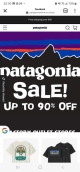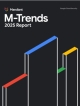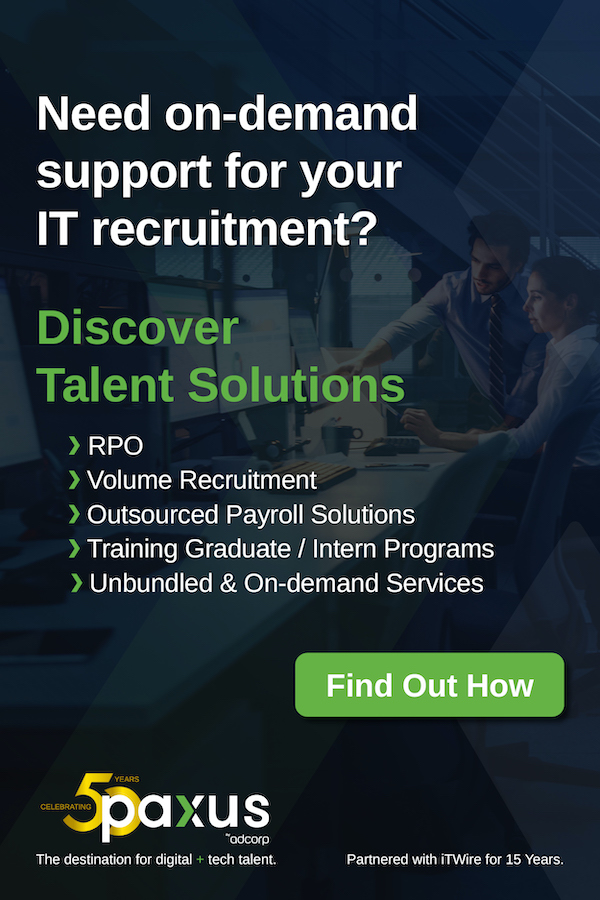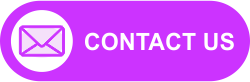| Author's Opinion |
|---|
|
The views in this column are those of the author and do not necessarily reflect the views of iTWire. Have your say and comment below. |
|
- Comments:0 Comments
I've never been able to test this out, primarily because my laptop, a P3-600, has no working CD drive; the one that came with the machine in 2001 has become rather temperamental and reads something like one CD out of 100! The laptop has been running Debian for quite some time as it was possible to install that over the internet using a couple of floppies to boot.
For some time I could not experiment with the laptop as I needed it for my own use - I was stuck in bed with a broken leg and sitting at my workstation was a painful exercise..
But now the leg is well, I depend only on my workstation, and so I decided to look for a way of installing Ubuntu and seeing how good or bad it was when it comes to laptops.
I couldn't find any method of using floppies to install Ubuntu over the internet.
One of the HOWTOs I found described a method of using PXE (preboot execution environment) to boot a machine over a network and then install the distribution. It involves setting up an FTP server (in this case tftpd-hpa) and a DHCP server and then serving the boot files to the PC/laptop on which one wants to install Ubuntu.
To quote from the guide itself, what one needs are: a bootloader which is mentioned in the dhcpd.conf file (pxelinux.0), a configuration file for the bootloader (default or MAC specific), a kernel with an initrd file (vmlinuz, initrd.gz) and an image of the base system (mini.iso).
After setting up the DHCP server and the FTP server, I realised that the laptop BIOS does not support booting from the network; hence, I looked at using Etherboot. Using this method, one can put a single network card-specific image on a floppy and once one boots from that, the machine in question looks for an IP from any machine on the network offering one.
Here again, I floundered; despite the DHCP server offering an IP, which was specific to the MAC address of the network card on the laptop, all I could see on the laptop was "No IP". I tried with five different images but then had to admit defeat.
What does one do in such a case? There are plenty of guides to boot Linux over a network when one is running Windows; nobody has thought of the possibility that someone who is using one Linux distribution may want to try out a second one and needs to boot over a network.
So I adapted some of the steps in one of the guides and came up with my own solution.
I needed two files to boot the laptop into an Ubuntu installation - linux and initrd.gz. Both were located at this address .
I moved both files into the boot directory on the laptop and added a couple of lines to the existing grub configuration on the laptop (which, remember, was running Debian). Grub, for the uninitiated, is what most modern Linuxes use to boot - it has a rather pompous name: grand unified boot loader.
The grub configuration file in question is called menu.lst. What I added is given below:
title <anything_you_like>
root (hd0,0)
kernel (hd0,0)/boot/linux vga=normal ramdisk_size=14972 root=/dev/rd/0 rw --
initrd (hd0,0)/boot/initrd.gz
When I booted the laptop it gave me the added option (along with entries for all the Debian kernels) of using my new grub entry to boot. Once I chose this, the installation got under way.
I only panicked once, when the downloading of software seemed to get stuck at 6 per cent for a long time; this proved to be a false alarm and the whole thing went throught to completion. Ubuntu was finally installed on the laptop.
The wireless capabilities of Ubuntu, however, proved disappointing. The wireless card I have is a NetGear WG511v2; there are no Linux drivers so one has to use a wrapper and the Windows drivers to get it to work.
On Debian, I had used a manual procedure which is outlined at this address : it worked without a problem.
On Ubuntu, there are a few, seemingly more polished, ways of doing the same thing but the results weren't as good.
I installed the necessary wrapper and some additional needed software; this resulted in a menu item called "Windows wireless drivers" being created. I used the graphic utility that this called up to install the Netgear driver and was then presented with a puzzle after I quit and restarted the utility - there is an entry where the presence of a wireless card should be indicated but it says: "Hardware present: No."
The funny thing is that when I highlighted this and changed its properties (using an option titled Configure Network) to enter the IP address which I wanted the wireless card to have, it was accepted! But other required details like the encryption key and name of the wireless network, though also entered in the same place, were not accepted.
Initially when I used the laptop, I had to enter the encryption key and network name manually to go out on the net through my wireless access point.
But later I found that when I manually commented out all the settings for the ethernet card on the laptop, the wireless connection worked without any intervention!
Funny and certainly not logical. But I'll probably keep Ubuntu on the laptop until the next release (Grinning Gorilla/Gutsy Gibbon/Generous Giraffe) and see how good Ubuntu is at a seamless upgrade.
Please join our community here and become a VIP.
Subscribe to ITWIRE UPDATE Newsletter hereJOIN our iTWireTV our YouTube Community here
BACK TO LATEST NEWS here
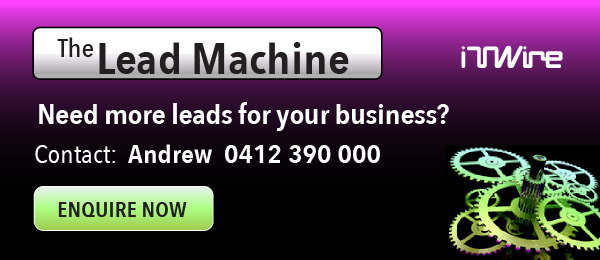
Maximising Cloud Efficiency - LUMEN WEBINAR 23 April 2025
According to KPMG, companies typically spend 35% more on cloud than is required to deliver business objectivesThe rush to the cloud has led to insufficient oversight, with many organisations struggling to balance the value of cloud agility and innovation against the need for guardrails to control costs.
Join us for an exclusive webinar on Cloud Optimisation.
In this event, the team from Lumen will explain how you can maximise cloud efficiency while reducing cost.
The session will reveal how to implement key steps for effective cloud optimisation.
Register for the event now!
PROMOTE YOUR WEBINAR ON ITWIRE
It's all about Webinars.Marketing budgets are now focused on Webinars combined with Lead Generation.
If you wish to promote a Webinar we recommend at least a 3 to 4 week campaign prior to your event.
The iTWire campaign will include extensive adverts on our News Site itwire.com and prominent Newsletter promotion https://itwire.com/itwire-update.html and Promotional News & Editorial. Plus a video interview of the key speaker on iTWire TV https://www.youtube.com/c/iTWireTV/videos which will be used in Promotional Posts on the iTWire Home Page.
Now we are coming out of Lockdown iTWire will be focussed to assisting with your webinars and campaigns and assistance via part payments and extended terms, a Webinar Business Booster Pack and other supportive programs. We can also create your adverts and written content plus coordinate your video interview.
We look forward to discussing your campaign goals with you. Please click the button below.

Sam Varghese
Sam Varghese has been writing for iTWire since 2006, a year after the site came into existence. For nearly a decade thereafter, he wrote mostly about free and open source software, based on his own use of this genre of software. Since May 2016, he has been writing across many areas of technology. He has been a journalist for nearly 40 years in India (Indian Express and Deccan Herald), the UAE (Khaleej Times) and Australia (Daily Commercial News (now defunct) and The Age). His personal blog is titled Irregular Expression.
Latest from Sam Varghese
Related items
- Why ISVs need a Trusted Guide for their Digital Transformation Journey
- Datadog’s State of DevSecOps 2025 Report Finds Only 18% of Critical Vulnerabilities Are Truly Worth Prioritising
- Celonis recognised as a Leader for third consecutive year in 2025 Gartner Magic Quadrant for Process Mining Platforms
- CyberArk Strengthens Identity Security for AI Agents with Accenture’s AI Refinery
WEBINARS & EVENTS
- OutSystems Announces ONE 2025: The Future of AI-Powered Application and Agent Development Unveiled
- 8 DAYS TO GO - Maximising Cloud Efficiency - How to do more with Less
- 12 DAYS TO GO - Maximising Cloud Efficiency - How to do more with Less
- UiPath to Unveil Latest Agentic Automation Solutions at Agentic AI Summit
- ALL WELCOME - 6 DAYS TO GO - AI in Action is your opportunity to gain actionable strategies for deploying scalable, reliable AI solutions that drive measurable business outcomes.
CYBERSECURITY
- World Password Day: Strong Passwords are Crucial for Cybersecurity
- Check Point boosts external risk visibility following Cyberint acquisition
- BeyondTrust Launches Free Identity Security Risk Assessment to Reveal Hidden Paths to Privilege
- 76% of Australian orgs experienced at least one high-impact cyber event ‘halting critical business functions’ in past year
- Censys Launches Threat Hunting Solution to Proactively Track and Defend Against Targeted Adversaries
PEOPLE MOVES
- Semperis Appoints Former Head of Microsoft Identity Security Alex Weinert as Chief Product Officer
- KnowBe4 Appoints Bryan Palma as President and CEO and Founder Stu Sjouwerman Named Executive Chairman
- Former CIA Director George Tenet joins Illumio Board of Directors
- Exabeam Appoints Kiley LePage as Chief Legal Officer
- BeyondTrust Names Industry Veteran Sean Malone as Chief Information Security Officer
GUEST ARTICLES
- LogicMonitor strengthens AI-Powered Observability leadership with Agentic AIOps innovations and strategic partnerships
- Active Subscription Scam Campaigns Flooding the Internet
- Fortinet threat report reveals record surge in automated cyberattacks as adversaries weaponise artificial intelligence and fresh techniques
- The new standard for corporate travel is real-time, policy-smart, and employee-centric
- Appian Celebrates 2025 Innovation Award Winners
- Mandiant releases annual M-Trends report
- Barracuda finds that 23% of HTML Email Attachments are Malicious
- New CyberArk Report Reveals Surge in Machine Identities as Cyber Priorities Lag Behind in Australian Organisations
Guest Opinion
- The new standard for corporate travel is real-time, policy-smart, and employee-centric
- Safety tips if offering internet access at your rental property
- Check Point Partners with Illumio to Advance Zero Trust Security
- Rethinking IT sustainability to achieve outcomes that matter to the planet and the bottom line
- How finance leaders can use artificial intelligence to move beyond efficiency and drive revenue growth
- How eLearning can help address Australia's productivity issues
- How outsourcing and automation plug the cybersecurity skills gap
- Building a smarter future for construction
ITWIRETV & INTERVIEWS
- Amazon CISO CJ Moses gives rare interview
- Matt Salier explains the Australian Cyber Collaboration Centre's voluntary data classification framework
- Qualys CEO Sumedh Thakar explains the Risk Operations Centre (ROC)
- iTWire talks to SailPoint about identity management in the Enterprise
- How Blue Yonder is applying AI and innovation to solve supply chain challenges
RESEARCH & CASE STUDIES
Channel News
Comments
-
Re: iTWire - Can cyber security be a platform for innovation and growth?
Most cybersecurity is making up for weak platforms. We need to address the fundamentals, design platforms that prevent out-of-bounds access[…]
-
Re: iTWire - Why Software Developers Need a Security ‘Rewards Program’
For most developers the security/performance trade off is still the hardest one to tackle, even as the cost of processing[…]
-
Re: iTWire - The Risc-V architecture that can shape the future of computing
RISC has been overhyped. While it is an interesting low-level processor architecture, what the world needs is high-level system architectures,[…]
-
Re: iTWire - Is Linux finally ready to storm the mainstream?
There are two flaws that are widespread in the industry here. The first is that any platform or language should[…]
-
Re: iTWire - Transport for NSW and HCLTech expand digital transformation partnership
Ajai Chowdhry, one of the founders and CEO of HCL is married to a cousin of a cousin of mine.[…]