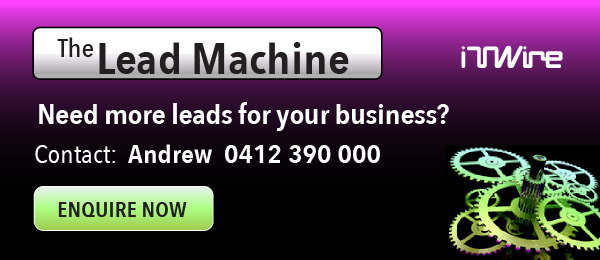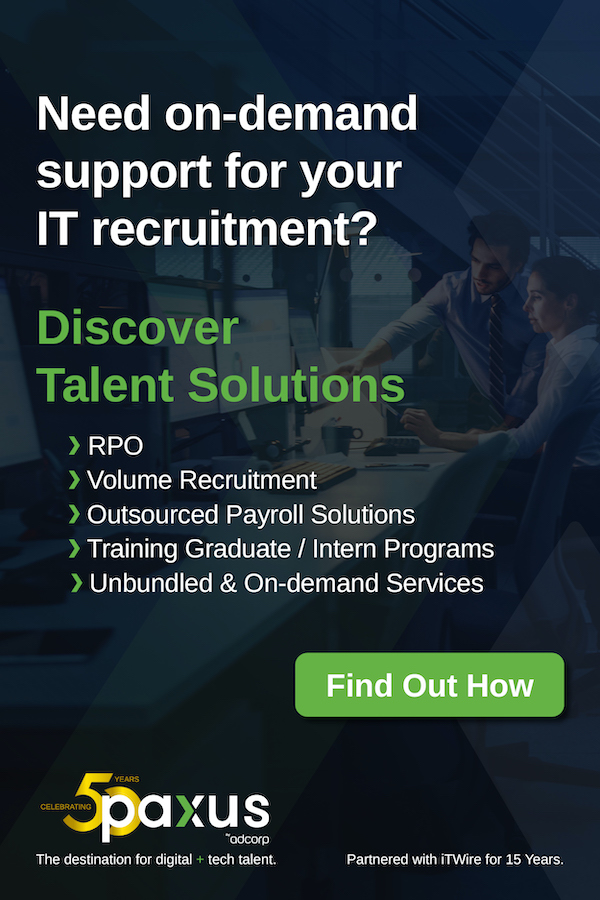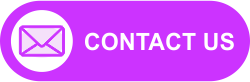Setting up the ES-500WR was generally uneventful. The external power supply has a 1.8m detachable mains cable and a 1.5m low-voltage lead, so there's a reasonable degree of flexibility in terms pf placement relative to a power point.
The instructions direct you to a web site where you enter the model number in order to download Epson's Navi software, which in turn downloads and installs the "Driver and Utility" package (which includes a software updater), plus Epson ScanSmart scanning software and the manual.
The only real choice to be made is between Wi-Fi or USB connections. In our testing, USB was slightly more reliable, but the ability to share the scanner over Wi-Fi will offset that in many situations.
|
|
Configuring the Wi-Fi interface requires either a temporary USB connection, or the use of WPS (we generally avoid the latter).
The ES-500WR is a 2.4GHz-only device. That's not unusual for peripherals such as scanners and printers, but it may be a problem if your router automatically switches devices between its 2.4GHz and 5GHz networks, as the network may be invisible to the scanner.
As is increasingly common, the setup software collects the Wi-Fi password from keychain after asking for permission.
Once setup is complete, the installer offers to check for updated software, which also serves to collect the optional software. For Mac, that's Nuance PDF Converter and Presto! BizCard 7 [a slightly newer version than the one left on our system from the recent Brother DS-940DW portable scanner review).
While Wi-Fi makes it easy to share the scanner, we did encounter some occasional but significant pauses when scanning multiple pages that we hadn't noticed with other wireless scanners or when using the ES-500WR via its USB connection.
After scanning a document, the ScanSmart app offers to Save, Attach to Email, Send to Google Drive, Send to Dropbox, Send to Evernote, Manage Invoices/Receipts, Print (effectively Copy, but with option of saving as well), Save to Word, Save to Excel.
Manage Invoices/Receipts sounded like a really useful feature. We were initially encouraged when the software correctly extracted the full name of the supplier, the total and the GST amount from a poorly printed supermarket cash register docket. It did not read the date (which was replaced by the date of scanning), and while it realised it was a card transaction it did not correctly identify the card number. Things went downhill from there.
We tried a second, clearer receipt from the same store, and the results were worse in that the wrong vendor name was extracted (it used a name appearing in an advertising panel at the foot of the docket).
Next up was a receipt from a chain restaurant, and the only thing right was that payment was made by Visa – the company name, total and tax amount were all wrong. Finally, we tried a docket from a well-known hardware store, but the scan wasn't recognised as a receipt at all.
There's more to receipts than register dockets, so we tried printing and then scanning a few receipts that had been emailed to us.
The first got the supplier, invoice number and amount correct. No GST amount was shown, so it reasonably assumed it was zero. But the date was ignored, again defaulting to the date of scanning. The second misrecognised the supplier name (understandably, given the format of the receipt), but did extract the date correctly along with the amount. The software failed to pick up that the payment method was Visa, and it misidentified the document as an invoice instead of a receipt.
The second – a mobile phone bill – picked up the correct supplier name, almost got the date right (it used the end of the billing period rather than the "Date of issue" field), the invoice number was wrong (it used the first two digits from the date the billing period started), but the due date and total and tax amounts were correct.
Finally, we tried an invoice from an RSP. The vendor name was almost right (the second word was ignored, which again was forgivable given the formatting), the date issued, invoice number and due date were correct, the dollar sign in the amount was misrecognised as a 5 (adding $500 to the amount!) and the tax amount was ignored.
Epson says the software learns from experience, and after scanning and correcting a couple of receipts from one supplier it did a better job on the name. However, it persistently picked up the loyalty card number as the credit card number despite our corrections.
The OCR seemed confused by split payments, eg where a gift card was used and the balance paid in cash, often interpreting one of the amounts tendered as the total for the transaction.
And the software refused to recognise certain register dockets as receipts. The scan would work, the on-screen image seemed legible, but when we clicked the Manage Invoices/Receipts button the spinning arrow appeared, indicating that the scan was being processed, but the new item didn't show up in Receipt Manager. Scanning again sometimes worked, though we repeatedly rescanned one receipt that seemed particularly clear to our eyes, without success. Other receipts from the same store worked, so we cannot offer an explanation.
Receipt Manager makes no attempt to extract line items from invoices or receipts. That doesn't always matter, but if you bought a bag of coffee, a ream of A4 paper, and a mobile phone from a supermarket in a single transaction you'd need to allocate each item to a different account. You'd have to remember do that within your accounting software, because the Invoice/Receipt Manager can only apply a single classification and sub-classification to the entire document.
There is provision for importing vendors, categories, payment methods and payment accounts from QuickBooks Online. Invoices and receipts can be exported to QuickBooks Online or as CSV file, and the image can be saved in JPEG or PDF format. Despite having been OCRed, the resulting PDFs only contain the image data and are therefore not searchable, even though ScanSmart optionally saves scans as searchable PDFs.
Why would you want to search the text of receipts? Imagine you were a tradie, and your circular saw just failed. You need to check whether it's still under warranty, and if it is, retrieving the receipt will allow you to get an over-the-counter replacement.
The good news is that full-document OCR for receipts and invoices is under consideration for the next generation of the software, according to an Epson representative.
We don't use QuickBooks Online, so we were unable to test how well the export and import processes work.
We realise we have devoted a disproportionate part of this review to the receipt/invoice management feature, but it is featured on the box and we were excited by the idea because it could be a real timesaver for SMEs. But if the documents we scanned ware representative – and we believe they ware – then it doesn't do a sufficiently good job to save time and effort. That's partly because of the OCR accuracy, but also because there's no provision for allocating different line items to different accounts.
As for the other options in ScanSmart:
Save – conveniently, the file name can be automatically generated from subject and date identified by the OCR, with the subject defaulting to "Document". The available output formats are PDF, searchable PDF, JPEG, TIFF (including multi-page) and PNG. As far as we could tell the searchable PDF results were very good in terms of recognising each character, but sometimes the spaces between words were missed (eg "hasconductedasignificantupgradeofits" instead of "has conducted a significant upgrade of its") even though there was no obvious difference in the width of the spaces.
Attach to Email – understandably requires access to the Mail application, so is not much help if you use webmail (eg, Gmail).
Send to Google Drive, Send to Dropbox, and Send to Evernote – the GDrive option lets you pick the destination folder, whether or not the document is to be OCRed, and if you also want to save a copy on the computer (possibly useful in some situations). Dropbox and Evernote integration require the corresponding applications to be installed .
Print – again includes the option to save on the computer, so you can scan and copy in one gp.
Save to Word – the software made decent job of visually replicating the original. Soft returns at end of line, hard returns at end of paragraph so probably need to do some cleaning up as part of the editing process. Interestingly, those spaces that were missing when saving as a searchable PDF were present when saving to Word.
Save to Excel was less impressive. We didn't have any tabular material to hand, so we created a simple spreadsheet and printed it. The scanned version put all the data in the first column instead of organising it correctly. Tables with grid lines were processed more successfully, but not perfectly.
Looking at the scanner more generally, we tried scanning a stack of pages varying from pristine to decidedly dog-eared in an attempt to cause a double feed but it worked perfectly each time, so we can't tell you how effective the ultrasonic double-feed detection is.
Using with the Mac's native scanning capability revealed a problem in that duplex scanning creates a separate file for each side, unless you also select "Combine into single document". But that option also means that every sheet loaded into the feed tray is scanned into one file. Even with ScanSmart there seems to be no option to scan a stack of double-sided documents (eg, completed forms) and output a separate file for each sheet.
If you scan a sheet more than once, you get two or more very obvious crease marks in the direction of travel, presumably caused by the feed mechanism. This underscores Epson's recommended use of a carrier sheet for scanning photos.
We think "ADF mode" could be convenient in some situations. Once activated, pages are automatically scanned when you put them into the input tray, and accumulate in a single batch until you click the Finish button or the operation times out (30 sec by default, extendable up to 5 minutes).
The 12 month warranty is extended to 15 months if you register online, and you also get a $25 gift card redeemable at Epson's online store.
Overall, the ES-500WR did a good job. The scan quality was fine, and the speed was very close to Epson's claim of 35ppm – a stack of 10 pages consistently took a fraction under 18 sec, which is better than 33ppm. Features such as hole punch removal and background removal worked very well in our testing.
As always, the question is whether you need a dedicated scanner, or will an all-in-one printer do the job? The ES-500WR is noticeably faster than the scanner in a typical all-in-one, and its ADF has a larger capacity. But we were somewhat disappointed by the invoice/receipt handling capability of the software – which is a big part of Epson's pitch for this model – so we hope future releases improve accuracy and add features.