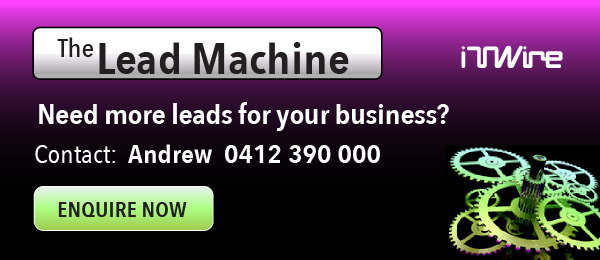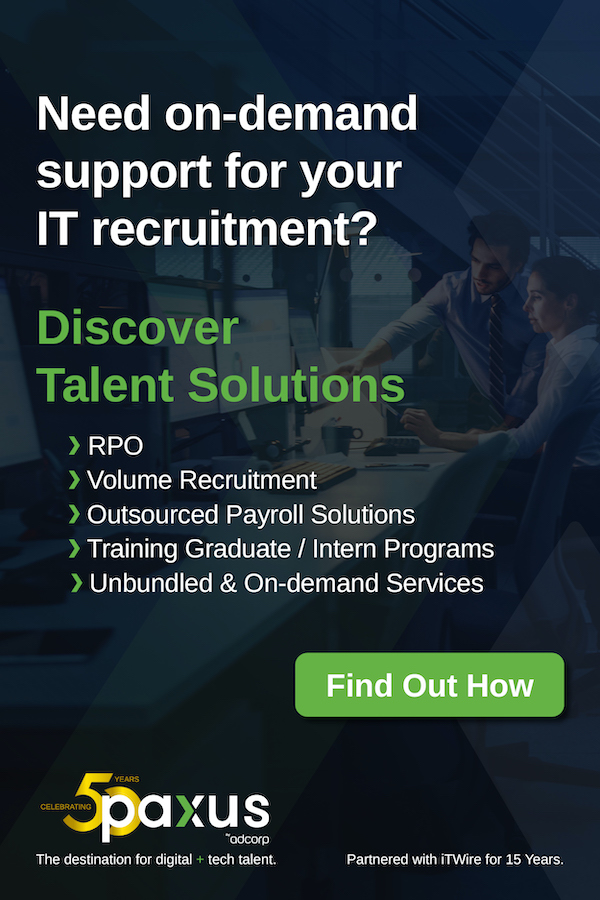Installing the FF-680W with a Mac is a two-stage affair. First, you download the installer (22M) from Epson's site. But it's only a stub: running it fetches and installs the necessary driver, manual and FastFoto and ScanSmart applications, among other items. The size of that download is not revealed, but judging by the time it takes, it is substantial. The significance is that there is no obvious way to save the full set of installation files for use on another computer, so they must be downloaded each time.
For Wi-Fi connections, the installer detects the network that the host Mac is connected to, requests permission to read the corresponding password from the keychain, and makes an ad hoc connection to the FF-680W in order to connect it to the network with no further interaction. This is a very convenient approach, one that does away with the need for temporary USB connections and the awkwardness of entering passwords into devices that lack keyboards.
At the end of the process, the check for updated software offered two add-ons enabling OCR (for PDF creation) and the option of creating password protected PDFs. Some other add-ons (eg, conversion to Word documents) are downloaded and installed at the time they are first used.
|
|
Pressing the Scan button on the device can be set to launch FastFoto (which will be most people's choice when scanning photos) or ScanSmart (for general document scanning). The FF-680W also works with the Epson DocumentScan app for Android and iOS.
The FastFoto software settings let you choose whether or not scanned images should be automatically enhanced, red eye removed, and faded colours restored. These changes can be made either to the scanned image or (by default) to a copy of the image so the original can be retained.
Other choices include being prompted for a description of a batch of photos (year, month or season and subject, for "organised file names, folder names, and tags" though apparently the specified date is the only thing added to the files' metadata), resolution (300dpi by default, 600dpi, or 1200dpi interpolated), file type (JPEG by default, TIFF), scanning the backs of photos for any printing or handwriting (to capture information along the lines of "Auntie Jean at Portsea Back Beach, January 1947" – there is an adjustment for how dark the lettering must be before the backs are scanned, and even the lightest setting ignores the paper manufacturers' logos), auto rotation, automatic correction of curled photos, and reduction of any lines or streaks on the original.
It's definitely worth pre-sorting photos into related batches, especially by approximate date, in order to help Photos organise the scans correctly.
We were generally pleased with the scans, though the unenhanced images tended to be slightly duller than the original prints. Comparing reprints of enhanced and unenhanced scans, the colours of the former were closer to "real life". For example, the background in a certain 30-year-old print was a cream painted wall that had a green cast in the photo. It took on a grey-green tint when scanned, but the enhanced version was much closer to the actual colour, as were the skin tones in the same picture.
The auto-rotation feature is generally useful, but as Epson admits it does have some limitations. Our impression was that it relies at least partly on the presence of faces or sky to determine the correct orientation, as a few "still-life" shots came out upside down.
There's also the option of uploading the images to Dropbox and/or Google Drive, as well as automatically adding them to Photos if required.
Scanning takes about about one second per 10x15cm print at 300dpi, but there are overheads for transmitting the files (which may be affected by the Wi-FI signal strength) and any post-processing. The elapsed time for scanning a batch of five prints was 12 seconds. Scanning both sides and applying all enhancements took 22 seconds. Upping the resolution to 600dpi increased these times to 33 and 48 seconds respectively. That's still a lot faster than using a flatbed scanner.
One issue we ran into was that on a subsequent day the computer was unable to see the scanner. After studying the FF-680W's manual, the problem seemed to be that our Wi-Fi router presents a single SSID for both 2.4GHz and 5GHz, but the FF-680W is 2.4GHz only. So if the computer happened to connect at 2.4GHz, it could see the scanner; at 5GHz it couldn't. In this situation, possible solutions include forcing the computer to use 2.4GHz, adjusting the router's settings so that it presents separate 2.4GHz and 5GHz SSIDs and connecting accordingly, or switching to a router that doesn't combine the two frequencies.
The ScanSmart application for scanning documents rather than photos worked well in our testing, including its OCR capability for producing searchable PDF files.
The only real disappointment was with the automatic file-naming feature. A scan is either a "receipt", "invoice", or "contract" – anything else is a "document". While it doesn't rely on spotting those words in the OCRed text (it determined that a scanned cash register docket was a receipt even though that word did not appear), that leaves most of the naming effort to the user. The issuing company's name is usually a prominent part of most documents, and surely wouldn't be too hard to detect that and use it in the filename?
The other problem with this function is that where multiple dates appear in a document, ScanSmart does not always pick the most appropriate or even the most prominent for use in the filename. For example, when scanning a certain invoice the software chose the starting date of the billing period from the body of the document rather than the invoice date from the heading area.
Word exports weren't great, but when you're dealing with fairly complex layouts that's par for the course in our experience. Other options include printing, attaching to an email, exporting to Excel, or sending the file to Dropbox, Evernote or Google Drive.
If you have a lot of photos to scan, the FF-680W does a good job far more quickly than you could with a flatbed scanner. If you're old enough to have a shelf full of traditional photo albums, you may be thinking of downsizing, and this product makes it feasible to digitise their contents so the albums can be replaced with much more compact photo storage boxes and photo books.
The FF-680W is not cheap at $799, but you'll probably pay around 50c per photo plus shipping if you use a commercial scanning service. And when you have processed the entire collection of photos, you can continue to use the FF-680W as a double-sided document scanner to digitise bills and other items.