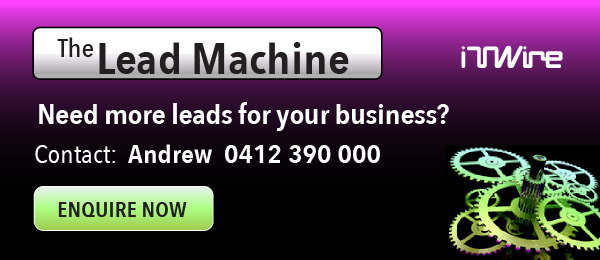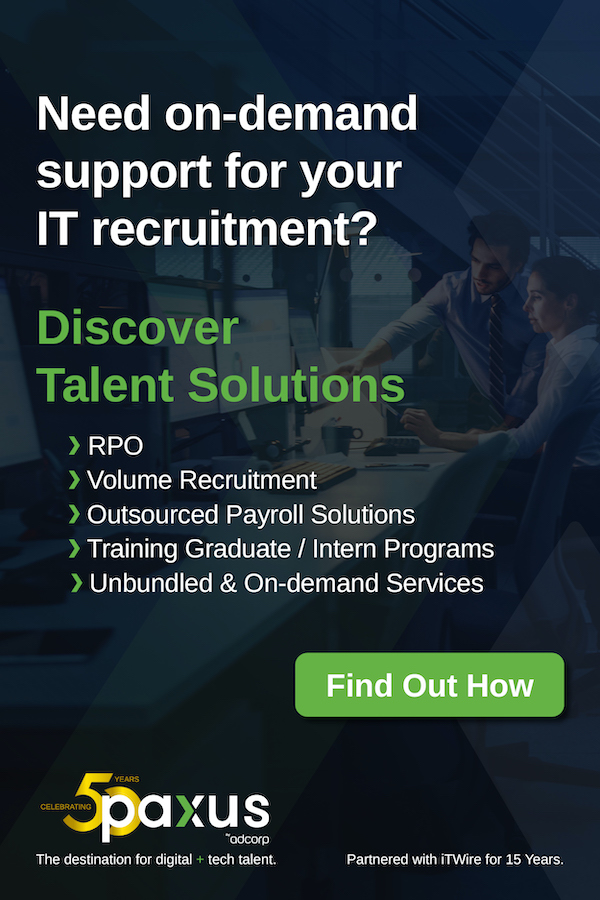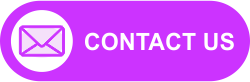The Sony PS5 has an 825GB disk built-in, though not all of this is available because some is needed for the operating system and other areas. This gives about 667GB of usable space for all your games, media, and other apps. However, with current blockbuster titles like Call of Duty weighing in at over 100GBs, there are only so many games you can store at once. Unlike its predecessors, the PS5's performance demands require that it runs everything off the internal high-speed storage - not DVDs or USB storage.
The solution has generally been to do the disk space juggle - uninstall or move some games off the internal storage to make room for new ones, but then you have to re-install or re-move them back when you want to use them again.
Happily, there's an easier way, and that's to simply increase your internal storage space. Western Digital has the answer, and it's easier than you may think.
|
|
The WD_BLACK SN850P NVMe for PS5 consoles was released in time for Christmas 2023 and is available now at JB Hi-Fi, in these capacities: 1TB ($229), 2TB ($339) and 4TB ($699). These don't replace your existing internal storage but add to it; you might not know it, but the PS5 has a dedicated expansion slot and the WD_BLACK SN850P slots right in. Adding a 1TB SSD more than doubles your capacity, while the 4TB drive gives you a massive boost of more than 5x.
Here's how you do it.
First, note your existing storage.
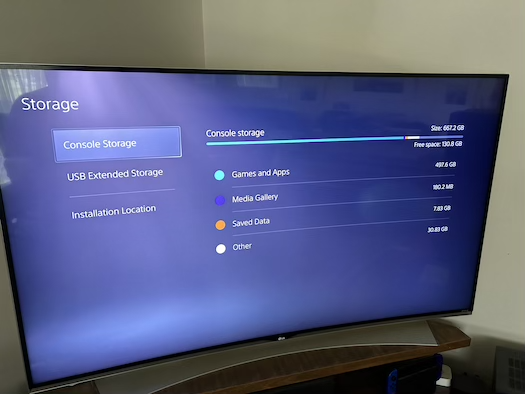
In my case, I have 667.2GB of available console storage, with 130GB remaining - and that's after moving Subnautica, God of War, Watchdogs 3, and other titles to an external USB disk so I could make room for Spider-Man 2 and other new titles the family received for Christmas. The WD_BLACK can't come soon enough!
Note that you need to be careful here; while you might find lower-priced SSDs for desktop PCs, you can't use any old SSD in your PS5. It must meet certain requirements for disk read and write, and also it must have special designs to ensure heat dissipation. Your best option is to use an officially licensed, and specifically designed, SSD for your PS5 like the WD_BLACK SN850P NVMe for PS5 consoles. Otherwise, you risk damaging your console and your SSD.
Using the console options, shut down your PS5. Don't put it in rest mode, but shut it down completely. Unplug the cables (power, Ethernet, HDMI, possibly USB devices and controllers). Take your PS5 and lay it down flat on a table with the PlayStation logo face down, and the power button facing away from you.
Importantly, touch something metal and be sure to avoid carpet, so you can discharge yourself of any static electricity.
When you're ready, take the case off the back of the PS5. To do this, with the console PS-logo down and power button facing away, place one hand on the top left corner and one hand on the bottom right corner. Slide gently to the left and the case should slide off.

Note the silver slot above the fan? That's the expansion slot. Unscrew it with a Philips-head screwdriver.
Once you've removed the expansion slot cover, unpack your WD_BLACK SSD. Now, inside the expansion slot, you'll see four holes and another screw with a spacer. Line up your WD_BLACK SSD with the left-hand side of the expansion slot and determine which hole corresponds to its length. You should find it's the fourth from the left.

Be careful here; you should have both a screw and a spacer. Place the spacer on top of the hole you determined in the last step.

Then, slot the SSD into the left-hand side of the expansion slot, and the notch in the SSD should line up with the spacer.

Screw it in.

Now you're ready to put the expansion slot cover back on and screw it in, then clip the PS5 case back onto the PS5 itself.
When ready, put the PS5 back in place and plug it in again - Ethernet, HDMI, USB devices, controllers, and power. Turn it on.
If all is well, and there's no reason it shouldn't be, your PS5 will advise immediately that it's found a new storage device and prompt you to format it.
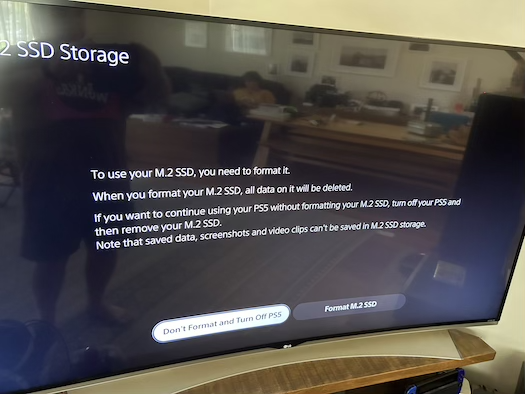
Proceed to format the new drive. The PS5 will first do a disk check to ensure it's fast enough; here we get told our WD_BLACK is a blazing 6,550 MB/s.
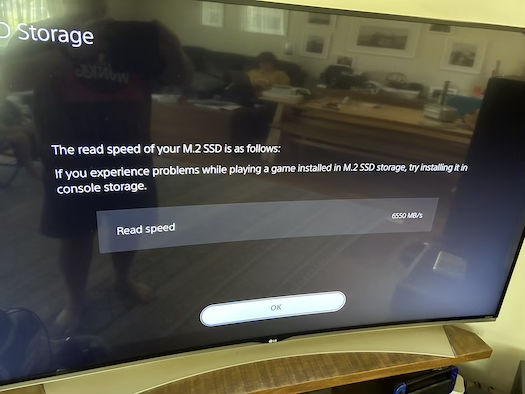
Continue, and the PS5 will happily report it's formatted the drive, and that you can set it as your default storage location for new games if you like. Or, you can move games to it by hand from the console's system/storage menu. Whether your games are installed to internal storage or the new WD_BLACK SSD they will still run perfectly, in sharp contrast to using a USB drive which can only run PS4 titles, or store (but not run) PS5 titles.
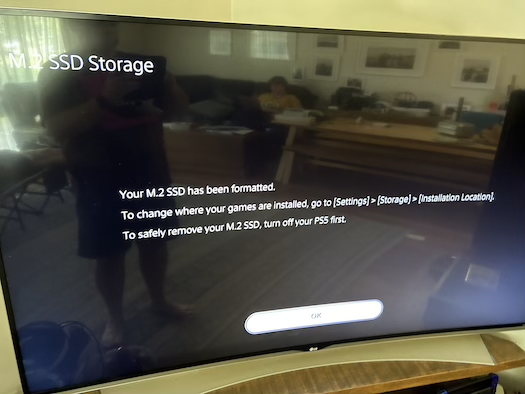
Finally, check your new storage out under System/Storage. We now have a cavernous extra 2TB of space to use. So awesome!
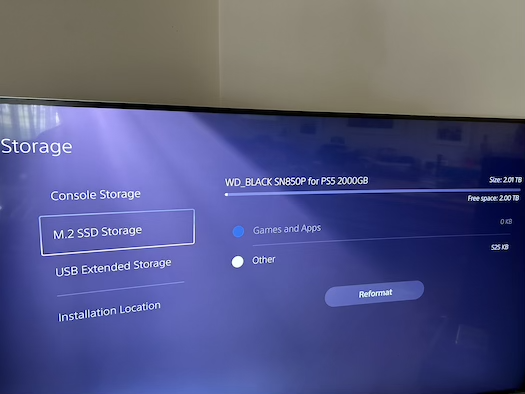
And that's all there is to it! In under 10 minutes, you've dramatically increased your console's storage and saved yourself the hassle of having to swap games in or out, or having to choose which titles to sacrifice when you want to load something new.
If you have a Sony PS5 console, do yourself a favour and check out the WD_BLACK SN850P NVMe SSD for PS5 consoles now. It's a one-off purchase and with only 10 minutes and a Philips-head screwdriver your sanity and family will thank you.